How to Make an Easter Egg Bucket - Free Easter SVG Bundle
Is anyone else having the craziest month of their lives?? So glad we have the memes to get us through...what did our ancestors who survived the black plague do with themselves? That I’ll never understand...
Well now that we are all BORED OUT OF OUR MINDS, Pen + Posh with the help of @craftychristiescreations is coming at you with another super cute craft tutorial! (Christie! Christie! Christie! You’re so amazingggg!)
We’re flattered, but gratuity won’t be necessary, just share with us how you use this awesome free design to make your own Easter egg basket fit for Sherlock Holmes.
This tutorial has two parts-how to get it ready in Silhouette Studio, and how to assemble it. Watch both parts for best results.
I almost forgot! This is just ONE of the free SVG designs you get for the month of April! Find the links to allll the freebies at the bottom of this post.
How to Prep the SVG File in Silhouette Studio
Step 1: Modify. This design can be modified to fit your needs (unlike regulations with the Coronavirus). Since Christie found a bucket that is 4.5 inches tall, she shrunk down the design to fit. Click on ‘lock ratio” before changing your height and then just type in the box to change to whatever height you need.
Step 2: Draw registration marks. This just means you draw on some boxes around your design to make it easier to assemble (which you will understand in a minute). Could you do it without these? Sure, but I’m trying to spare you a headache here so maybe just try it for kicks and giggles?
Next up:
- Draw a rectangle around the entire design as a ‘cut box’---this helps you waste less vinyl! Slide your rectangle to the top left as far as you can.
- Click on the registration marks you made and choose ‘copy’ then from the edit menu, ‘paste in front’. Repeat steps with the cut box. Do this enough times for all 7 colors.
Step 3: Grouping. The key to layering vinyl!
Grab each color, a pair of registration marks and a cut box. On your keyboard hit CONTROL G to group those pieces together. You can pull them off the mat as you go so you can see what’s left.
PRO TIP: Shrink your cut box for each color so you only cut out what you need! Just make sure not to move the registration marks at all.

Step 4: Final Settings. Once you’ve done that with each color (you should have 7 different cut boxes at this point), Christie suggests changing your mat size to a full 12x12. She uses scraps of vinyl but she can cut them all out at once on a 12x12 (hello time saver!)
**When you do this, turn down the transparency so you can see the grid lines underneath. That way, you can line up the left side of each box on a number, i.e., 0, 4, etc.**
Christie’s looked like this:

Here you have the cut mat where you can see all the different scraps of colored vinyl. All lined up on the same marks as her screen!

On the send menu, be sure to change your material to match what you’re using. Christie chose Oracal 651 vinyl. If you’d like to see more of the settings Christie used, check out the picture to the right, otherwise you are ready to send it!

The Assembly
Christie cut everything on scraps (she’s so frugal!) so she was able to weed everything at the same time. Did you notice all of the little colored rectangles on each of these? Those are the registration marks so we can be sure to line everything up correctly when layering. Super great hack for your sanity!

Next up is the transfer tape. Cut it to the size of each of your boxes, paste it on top, rub it to make sure there’s no gaps and then pull that piece out.
Ok here’s where Christie almost lost me so be sure and watch the video to get the full effect!
● Take the backing and lower it so the registration marks are showing
● Line those registration marks up with the next piece of vinyl (make sure those are completely covered)
● Pull the backing out
● Wipe that so you can pick up both colors
● Continue to do that through all the pieces
*CHRISTIE’S HINDSIGHT*: Try putting the registration marks on the same side of the design instead of on the top and on the side. This would have made it easier for her to pull that backing out from in between. Because of the struggle she had with that not everything is lined up quite as perfectly as she would have liked.
You’ll notice in the video that she also messes up the word ‘egg’ when she’s doing this so she has to put that on again, but that’s the best part about this! You can mess up and then go back and fix it! Sure, it’s frustrating, but one mistake doesn’t have to ruin your Easter egg hunt.
Once all the vinyl pieces are layered correctly, it’s time to pull out the bucket!
Pro Tip: Use some rubbing alcohol to clean off the surface of the pail so you don’t have any dust, hair or other unwanted specs stuck under that gorgeous vinyl (and it helps the vinyl to stick and stay on better).
**Buckets like to roll so you can use a towel to help keep it in place when you go to stick the design on.
*CHRISTIE’S HINDSIGHT*: She realized if she had cut some dashes into the sides of the piece of vinyl it would have helped it go on better because we are putting it on a curved surface. (Just took her more work to get the air bubbles out and make everything smooth.)
Once you pull that transfer paper off you may even need to fiddle with a few of the pieces to make sure they are all stuck down well with no imperfections. But at last, you have the coolest Easter egg bucket in the history of ever!
Tag us on Facebook and Instagram so we can see your awesome ‘Official Egg Hunter’ pails! Happy hunting! And may the odds be ever in your favor.
GET MORE FREE EASTER SVG FILES:

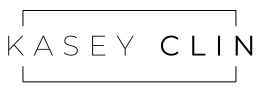
Leave a comment
Please note, comments must be approved before they are published