How to make a Father's Day Card with the Cricut Maker-free SVG included
Father’s Day is just around the corner and we want to help you celebrate yours! This month we are going to show you how to make your own Father’s Day card from cardstock. Or if you're a little short on time, how to whip up a quick customized card from the Cricut Joy pre-cut and scored card packs.
Materials needed for the project:
- Cutting Machine
- Cutting Mat
- Weeding Tool
- Cardstock
- Cricut Joy Insert Cards
- Glue

To begin, we need to download the Free Happy Father’s Day SVG from Pen and Posh and upload it into our cutting program. Today I am using Cricut Design Space and the Cricut Maker.
When the SVG is uploaded into Design Space, you do not need to change the dimensions if using the 4.5 in. x 6.25 in. pre-cut Cricut Joy cards. Kasey designed the file to just upload and cut! How awesome is that?!
For making your own card out of cardstock, first, we want to add a square to the canvas. This will be our “card”, using a piece of 8.5 in. x 11 in. cardstock. Make the square 9 in.x 6.25 in by unlocking the dimensions, and turning it into a rectangle. Duplicate the SVG. Make sure that the SVG is in front of the rectangle. Select both the rectangle and the svg and center them vertically on the top menu under ‘Align’.
Try to center the SVG as close as you can to the left half portion of the rectangle.

We are now going to use the ‘Slice’ button in Cricut Design Space. This is going to cut out the svg from our rectangle. You can delete the slices that it leaves behind. To continue to the cutting mat prep screen, click the ‘Make it’ button in the top right corner of the screen.

If using a piece of cardstock, place your cardstock onto your cutting mat. Be sure to line up your design where you placed the cardstock on the mat. I prefer to use the light grip mat for cards, but you can use the standard grip mats as well. Click ‘Continue’ in the lower right corner to start the cutting process.

Wait for Cricut to connect your machine. Choose the light cardstock option for your base material, with default pressure. Load your mat into the machine and press the flashing Cricut symbol when ready to cut.
When the machine is done cutting, unload your mat. A handy tip to remove your cardstock without curling and damaging your paper is to turn your mat upside down and pull the mat away from the cardstock. This method also helps you to weed your design from the mat quickly and easily too. Fold the cardstock back into half.

If using the pre-cut cards, you can grab an insert card to glue to the back of the card. This will make your cut SVG design pop and give some stability to the card. If you are using cardstock, you can cut a 4.5 in. x 6.25 in. piece of scrapbook paper or another color of cardstock for your insert. When gluing the insert to the front of the card, be sure to use a small amount of glue. Otherwise, it will spill out of the front of the card and will not be as aesthetically pleasing. If you’d like to glue in the “middle” pieces to the words, you can. I liked the way the card looked without them and opted to just glue two pieces down.

Let the glue dry and you're done!

We hope you had as much fun as we did on this project and that your father enjoys his card. We would love to see your creations too! Tag us @penandposh on Instagram or use the hashtag #CraftwithPenandPosh. We just may feature you on our social media!
To grab these free designs from some of my other favorite bloggers, click the links below:

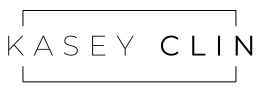
Leave a comment
Please note, comments must be approved before they are published