How to Make a Treat Box for Valentine's Day - Free Valentine's Day SVG Bundle

Hello everyone! Well, you asked and I listened! I am so happy to announce a new partnership with Christie from Crafty Christie’s Creations to bring you craft tutorials on how to use my SVG files to make adorable craft projects! If you don’t already know, Christie is an expert at using Silhouette Studio and creating crafts with her Silhouette Cutter, so you can see why I’m so excited about this because that is not my forte! Besides Christie, I am teaming up with nine other amazingly talented designers so at the bottom of this post (and once a month from here on out) you will have the opportunity to go grab 8 FREE SVG DESIGNS relevant to the season. Woot woot! (If you can’t tell, I’m pretty flipping excited about all this.)
To grab the LOVE YOU MORE SVG shown in this post, CLICK HERE.
So first off, I created the 3D box cut file design in Adobe Illustrator. This cut file is for Cricut and Silhouette cutting machines. Disclaimer: I do not import ANYTHING! This is completely from scratch, which, hey, that’s something you can brag about to your friends for sure. If you want to see how I did that (and even create your own), check out the video. If you're new here, this is kind of my thing. Creating using a graphic design software that I also teach a course in. To find out more click here.
Christie and I made a few changes to my original design-new font, ditched the flower and changed up the color-and I must say I’m quite happy with what we came up with!
Using the SVG File
Ok so now that you have the free file - linked at the bottom of this page - Christie and I will show you how to use it in Cricut Design Space and Silhouette Studio. This isn’t a Peeta vs. Gale thing, just pick your preference and we can all move on and be friends still.
Part One: How to Use the SVG File in Cricut Design Space and Silhouette Studio
Cricut Design Space
The free file has lots of options built in so don’t hesitate to mess around with it a little! Crafting is meant to be messy, if it doesn’t turn out the first time, try, try again! To get started, first:
- Open a new project.
- Upload the free SVG to your image library, select and "Insert Image."
- Ungroup the layers, this will make the file easier to work with. Fyi, there’s several layers so you have lots of options! Click the "Ungroup" button over the layers panel.
- Select the top layer - the one with all the lines.
- With it selected go to "Line Type" and change this layer to "Score" instead of “Cut”. This enables the scoring feature on your cutting machine.
The bottom layer is already ready to go! Just don’t forget to attach the score lines. To use this pre-made layer:
- Go to the bottom layer, hide every other layer but this one and the score lines layer. (To change these to score lines follow the steps above.)
- Select both of the score lines and the pre-made box design, press "Attach" and then “Make It”.
Now, as mentioned we wanted to give you some room to customize, so here’s some ways you can make some changes. Hide the other layers that you aren’t working on so we can be sure it all still fits together and stays organized.
**Note, be sure to resize or move ALL layers so that the design fits together properly.
Some ideas for customizing using the free SVG design:
- Remove the circle and just cut out the letters
- Remove the letters and just keep the circle as a window to the candy inside
- Switch the words out for a shape like a heart!
- Remove the “Love You More” and add your own text-could be a special word or phrase unique to your loved one! Or use this for any holiday-Happy Mother’s Day, Happy Birthday or Merry Christmas are also great alternates. If you do decide to go this route, watch the full video to see how to change the line spacing and weld the design together before printing!
Silhouette Studio
To use the free SVG file in Silhouette Studio:
- Download the SVG file to your computer.
- Within Silhouette Studio you can click the “box” icon and open all the files from your computer and select the right one. We’re going to go over a few more possible customization's here as well, but just as a note, the design as is makes a 2” square box (Christie goes over how to resize it in the video).
- We want to see the score lines, so click on the top piece of the box and “send to back” and they will appear.
- Click on the face of the box that has the “Love You More” and select “ungroup.” This will ungroup the rest of the layers. This will help with any other customizations you want to do!
Christie chooses to just use the base layer-she removes the extra circle,” love you more” and box, and decides to cut the box out of patterned paper and to cut an additional “love you more” out of white cardstock which you will see in the part 2 video.

Other ideas for customization:
- Cut out the “love you more” with vinyl to just set on your box.
- Change the location of the circle piece.
Now, getting ready to cut:
- Christie moves the extra love you more off of the mat (since she’s going to cut it on different paper),
- Groups the design so nothing changes when she moves it,
- Positions her box all the way to the top and left sides of the mat (save the planet but not wasting any unnecessary paper!)
- She then changes her media size to 8.5x11 (the size of cardstock she plans to use) then heads over to the send panel.
- Now this part is important! Go over to line color and make sure your black lines are set to “score.” You can add a pause so that you have time to make adjustments to your ratchet blade before cutting your ‘no color.’
**Pro tip: Check the over cut button to make it easier for the little details of the letters and to get a cleaner cut!

Putting it Together
Ok, so now that you have it cut, let’s talk about assembling the box. This is where video part 2 comes in!
Part Two: How to Assemble the Treat Box
Christie makes it look so so simple in this doesn't she? But here’s the gist:
1. Once you have it cut out and on the cutting mat, pull off all the extra paper and weed through the “Love You More” design while it’s still on the mat.
**Tip: Use a really fine tip hook tool for this part to get all those teeny tiny pieces between the letters without messing anything else up!
 2. Lift the whole thing off the mat with a flat spatula. Curling the mat helps a LOT here so you can peel it off nice and easy. Also, if you do this at an angle, you will be less likely to rip anything. Be careful with the letters-take your time and go under each of them with the spatula. Next, fold all the score lines (which we cut with our machine).
2. Lift the whole thing off the mat with a flat spatula. Curling the mat helps a LOT here so you can peel it off nice and easy. Also, if you do this at an angle, you will be less likely to rip anything. Be careful with the letters-take your time and go under each of them with the spatula. Next, fold all the score lines (which we cut with our machine).
3. Then, attach a clear piece of acetate behind the “Love You More.” Christie made hers by just running a sheet through her laminator but you can also use a piece of vellum. This step is not totally necessary but it makes a cute little window to the treats inside the box! In the video Christie uses double-sided tape, but you can also adhere it with liquid glue (some trimming of the edges may be required with the tape).
4. Now we put the whole box together by throwing some tape on each of the tabs so they will stay put when you fold it up (again, you could use glue here). Be sure to check that all the creases line up!
5. Adding the ribbon makes it easier to open and close the box, plus, who are we kidding, any excuse to use ribbon is a bonus, right? Make a loop with a 3-inch piece of ribbon (add some tape between the ends of the ribbon to form the loop) and put a piece of tape on one side of the ribbon to attach it to the inside tab of the top of the box so it sticks out the top of the box. (Christie mentions taking a lighter to the edges of the ribbon ahead of time to prevent fraying!)

6. Finally, since we used patterned paper, Christie adds the perfect finish by gluing an additional “Love You More” in white letters on the front of the box right on top of the other letters. She is a genius, because it really makes it pop against the patterned background!

February SVG Design Bundle Giveaway
8 FREE SVG's

To grab these free designs from some of my other favorite bloggers, click the links below:
Cactus Valentine – Liz on Call
Honey Bee Mine - Gina C. Creates
Heart Tic Tac Toe – Special Heart Studio
Love You More Box - Pen + Posh
My Kisses Are For Daddy – Lemony Fizz
Love Loading. Please Wait – Red Earth & Gum Trees
Alphabet I Heart U! – Maggie Rose Design Co
Love Bird -Persia Lou
Cheers,
Kasey
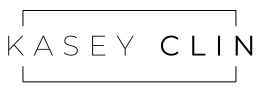
Leave a comment
Please note, comments must be approved before they are published