Is procreate right for you? The pros and cons.
Plus how to design a spring wreath cut file
in Procreate

I first tried my hand at Procreate in my pursuit to learn digital calligraphy. Calligraphy (a hot area right now) but nonetheless, NOT for me. I never was much of a doodler. Many of my friends would doodle away, their beautiful hand writing and random scribbles keeping them busy during boring lectures in grade school. I'd try mimicking their doodles with many failed attempts. I'm unsure what possessed me to try calligraphy but there was one positive outcome from failed attempt this time around.
Procreate.
I may have given up on calligraphy, but I quickly saw the impact Procreate could have on my SVG designs which - at the time - I had already seen success creating cut files in Adobe Illustrator and selling them on Etsy. But I loved having the mobility of the iPad, and a huge plus was the more natural feel of drawing it had compared to my graphics tablet. A lot easier to learn.
Just see for yourself in this video tutorial on "How to Make a Spring Wreath SVG in Procreate":
Along with this tutorial I include a freebie as always! You can receive a free Spring Wreath SVG just like the one created in the video! Upon signing up to receive the freebie you will automatically be signed up to receive more info on how to design professional SVG cut files in Adobe Illustrator. Just full disclosure here. :-)
The Pros to Designing Cut Files on the iPad Pro/Procreate
- The ability to produce hand-drawn or calligraphy style of designs. Procreate has several brushes that allow for just about any style of calligraphy or hand-drawn designs. Even outside of the SVG/cut file design world that I'm in. Any type of illustrations you'd like to make completely by hand, especially those of you who are used to doing this with physical paper and pens/markers/paint, this is for you. Everything is migrating to digital my friends, even artists! There's many benefits to using a digital drawing as opposed to physical. The capability to send your art over the web for one and the ability to share your work instantly! Being a tech nerd personally, I think this is great!
- Designs can be highly customizable. As mentioned, Procreate includes unlimited possibilities. You can choose between pencil, pen, watermark, marker, and several other brushes. Each brush has its own settings which is also customizable so the sky is the limit here people!
- Procreate is easy to learn. It took me a while to get used to my Wacom graphics tablet, which I still prefer in some cases. It's easier to correct my errors, work with shapes, etc. I'll do another tutorial sometime on my Wacom, but with Procreate and using the iPad Pro I was able to take off with it and immediately start creating. The learning curve with Procreate was short and quick compared to the graphics tablet and Adobe Illustrator. I still suggest these two however, if you're creating a broad range of designs that are different styles. If you are wanting to create vectors such as cut files, there is no way you can do this solely with Procreate.
- Its mobile! This was huge for me and still is. With two toddlers at home and a traveling family at times, having something mobile to carry with me is a lot easier. I can take my iPad and Apple Pencil with me, not a heavy laptop or graphics tablet, and get work done on the go. For those of you who are already using the iPad Pro and are addicted to it as I am, you'll appreciate that everything is all in one place!
- It's easy to export. Everything is already digitally there so all you need to do is press a button and it will immediately be sent to your computer, your phone, email, dropbox, you name it. A time-lapse video can also be recorded and shared if you like to see the process and share with others.
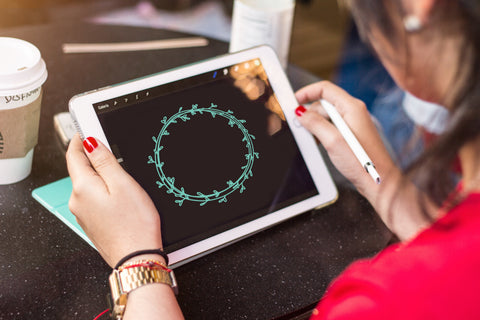
But nothing is perfect. Here's a few cons to Procreate.
Cons to Designing Cut Files on the iPad Pro/Procreate
- The costs. If you are professionally designing cut files for Cricut or Silhouette cutting machines, then you probably already have Adobe Illustrator and/or a graphics tablet. Add the iPad Pro, Apple Pencil and Procreate on top of it and it's getting pretty pricey. This was definitely something that I invested in after I had already made money selling cut files on my Etsy shop.
- Its pixel based. This is something I hope Procreate will change in the future, but until then we have to live with it. Procreate is a pixel-based app. Our cut files are vector based so they are directly editable and able to be enlarged to whatever size needed without losing their sharpness. Pixels are the same as images or photos we take on our camera. They can only be enlarged to a certain size before they become pixelated or blurry. This is the format that Procreate is in and therefore can only be exported to. In order for us to make it a cut file, we need to trace it manually in another program such as Adobe Illustrator, Cricut Design Space or Silhouette. I trace mine in Adobe Illustrator since I sell the cut files. Adobe Illustrator allows for advanced trace settings which allows for a better trace, then I also make any adjustments needed in AI before exporting to SVG.
- Limited capabilities. Procreate was designed to target hand-drawn illustrators and artists. It is not a graphic design software, which is its huge draw back. You are unable to produce to broad spectrum of graphic designs and vectors in Procreate that you are able to make in Adobe Illustrator.
- Slow design time. I have found that I am unable to produce designs as quickly in Procreate as I can in Adobe Illustrator. Maybe this is because I've been designing in AI for years or maybe its due to the nature of the software with all the embedded shortcuts and custom keys. I'm unsure but I felt the need to mention this one as well.
I hope this article helps you decide if Procreate is right for you. I obviously have both AI and Procreate because I see the benefits of both in the style of designs I like to produce. If you are interested in learning more about how to design cut files be sure to get on my email list by signing up for the free spring wreath SVG that I create in the video tutorial above.
Want a free Spring Wreath SVG?
See you next time,
Kasey
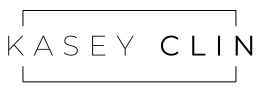
4 comments
Thank you very much for the invitation :). Best wishes.
PS: How are you? I am from France :)
Thank you Natalie! I am glad you enjoyed it and that it was helpful.
Thank you Natalie! I am glad you enjoyed it and that it was helpful.
Kasey, Thank you so much for breaking down the pros and cons of Procreate! As someone just starting out creating my own svg’s, I’ve been laboring over software decisions. I appreciate having so much insight in one post! Thanks also for the link to your Wacom tablet too. :)